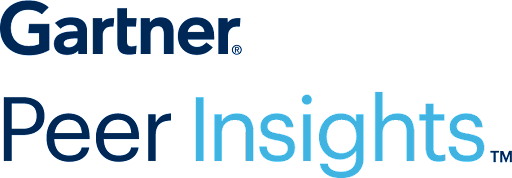Overview Dashboard
Keep a Critical View of Key Metrics
to understand the user behavior and IVA performance
Get a 360-degree view of all the critical metrics like intent identification rate, returning users data, goal completion rate, and more, and easy drill down to specific dashboards. It helps leaders to glance at the key metrics quickly.